Frequently Asked Questions
Internet
This happens when the site you are visiting is not on the trusted sites list. To add it do the following:
- In Internet Explorer Click on the Settings Icon (Gear shape)
- Choose Internet Options
- Select the Security Tab
- Click on Sites button
- Type in (or copy and paste) the full website URL (with http)
- Click Close to save the site
- Test – you should be able to access the site
Printing
Please read our documentation on selecting custom paper sizes in TerraPro.
Terrapro
Open the email containing the picture. It may be EMBEDDED in the body of the email, or sent as an ATTACHMENT to the email. We can only accept images in JPG format – not PDF, PNG or Word Documents.
EMBEDDED: Right-Click on the picture and choose Save Image As
When the explorer window comes up as to where to save the image, navigate to Drive C: (or if on network or cloud, Drive T:)
Choose the TerraPro Folder, then the Images Folder, then the People Folder.
Name the file after the person including .jpg at the end. For example, Joseph Sample.jpg
ATTACHMENT: The name of the file will be above the body of the email. Click on the download button and then follow the same instructions as above to save it in the C:\TerraPro\Images\People folder.
OBIT TEXT: Just highlight the obit using the mouse by dragging over the text and then press CTRL-C to copy it. When you get into TerraPro, on the obit screen, press CTRL-V to paste it.
You can download the manual here.
Your Statement of Goods must comply with FTC guidelines and be approved by FTC inspectors.
You can change the default statement of goods anytime. This is usually done when you change your price list, but it can be done anytime.
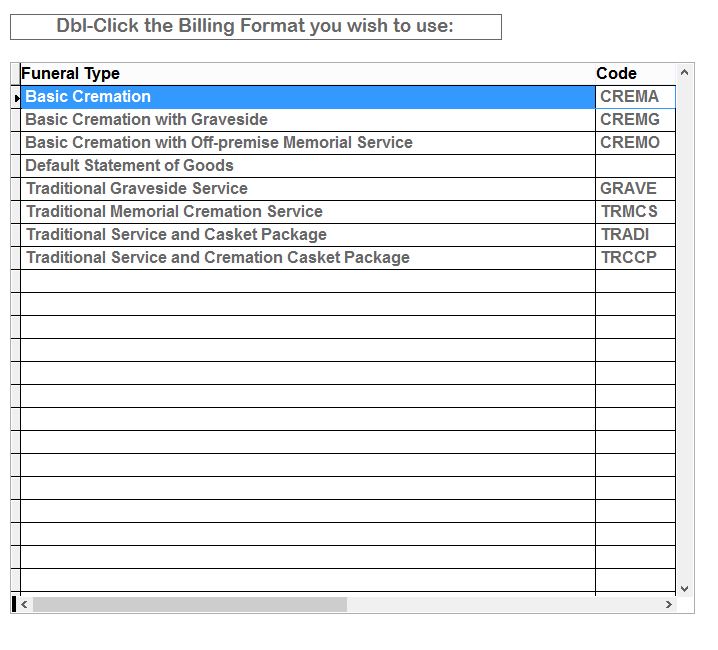
- If you scan the photo, do it within TerraPro from the Obit Screen.
- If a family sends a photo via email, log into your email from the Cloud desktop Chrome browser and save it to the drive T:\Images\People folder.
- To move an existing picture, use Microsoft File Explorer (the file folder icon on your cloud desktop taskbar) and locate the file on the \\CLIENT drive C: and also locate the Drive T:\Images\People folder on the Cloud server. Then drag the file from your local computer to the server. You then have to tell TerraPro where the picture is located so it doesn’t keep trying to look on your local drive c:
If this doesn’t solve the issue, please contact us for more help.
Terrapro Errors
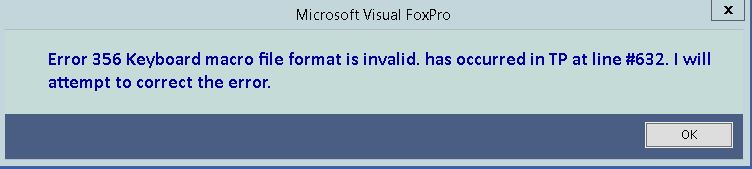
This has to do with the file that stores keyboard macros you may have defined with CTRL-F1
If the file becomes corrupted, you will get this error. Just delete the file TERRAPRO.FKY from the terrapro install directory.
